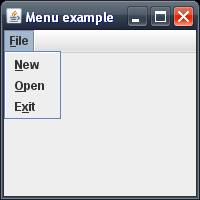- Download the XPI archive of the Flash Player Plugin to your hard disk (right click on the download link then "Save link as.."). XPI archives are only ZIP files containing the files used by the plugins.
- So you can safely rename the file you just downloaded, called flashplayer-win.xpi, into flashplayer-win.zip (you are changing its extension from .xpi to .zip)
- Extract the files in the archive. You can use any program capable of opening .zip files (WinZip, WinRAR or the free and great 7-zip). There are also websites which can uncompress archives: wobzip.org.
- Copy the files flashplayer.xpt and NPSWF32.dll to %APPDATA%\Mozilla\Plugins\
- %APPDATA% is not a real folder. It's an alias. By inserting it in your windows explorer address bar, you'll be redirected to the real folder which holds your applications profiles and settings. The location of this folder depends on various setting that's why we need the alias and not an absolute path.
- You can open this folder simply choosing "Start → Run → Type in %APPDATA% → OK".
- In case you don't have a Plugins folder you can create one and place your files there.
- Restart Firefox
.